Acrylic and other laserable materials
Extruded Acrylic
Extruded acrylic is made by melting acrylic resins in a machine and using the liquid to fill a die. The acrylic is then forced through rollers to give an even width and finish. It has a more constant width than cast acrylic, and it’s better suited to being vacuum shaped, bent and heated, but it can be more susceptible to cracking in some situations. However, good quality extruded acrylic (such as Perspex) gives a very clean, smooth edge when laser cut.
Extruded acrylic is factory made in sheets, so it tends to be cheap. It’s mostly suitable for people who need straight, flat pieces. When extruded acrylic is laser cut or engraved, the surface does not change colour, so it’s ideal if you’re looking to produce clean shapes.
Cast Acrylic
Cast acrylic is made by being moulded between two sheets of glass; a rubber gasket is placed between the two sheets to determine the thickness of the acrylic as it cools. Because this is a less exact method of moulding, the tolerance (thickness) of cast acrylic varies more across a sheet. It is more expensive than extruded acrylic, but it’s also more versatile.
Cast acrylic is very strong and will not warp when heated. It copes well with impacts and resists scratching. When engraved, it turns a smooth, frosty white colour, so it’s popular in the manufacture of awards, plaques and trophies where the engraved surface needs to be visible through the piece.
Vinyl cutting supplies
Create a stencil (mini project due April 6th)
Assignment Brief: Use digital photography, Photoshop and illustrator to create a stencil that will be helpful in your studio practice.
Learning outcomes: Students will create a stencil using Adobe Photoshop and Adobe Illustrator and the laser cutter.
Skills list: Photoshop/illustrator: photo editing, cropping, Text, rulers, laser engraving/cutting/
Images from Phil Renato
RHINO RHINO RHINO
- Saving files: Save as, .3dm, .AI etc.
- Files from templates: inches, feet etc
- Rhino Options: Personalize how Rhino looks and works
- Units: Standard or Metric
- Grid: Grid size and spacing
- Appearance: Colors (background, major line, minor line etc.)
- Files: AUTOSAVE
- General: # of UNDOS(set to 100)
- Mouse: MIDDLE MOUSE BUTTON default. popup
- KEYBOARD: (MAC USERS CHANGE HERE)
- Toolbar layout Fly-out toolbar (Main1, main2)
- Viewport layout: left click hold
- Viewport view: right click hold, wire-frame, shaded, rendered, ghosted, x-ray
- Set view top, front, right and isometric
- OSNAP: end, near, point, mid, cen, int, perp, tan, quad and knot
- SNAP:to grid setting up snaps with the grid
- ORTHO: quick key shortcut: F9
- HISTORY: quick key shortcut: F2
- HELP: quick key shortcut: F1
- Line: Polyline, line from center
- Circle: from radius, diameter, 3 points
- Rectangle: from corner to corner, center, 3 points
- Ellipse: from center, diameter
- Polygon: (numb sides) from center to point, from center to edge, two points, star
- CPC: Curve from interpolated points
- Arc: from center, end, start and radius.
- Entering Units: 0,0 =origin X,Y Unit<angle 10<45
- Color: Changing object display colors
- Copy: Copy from reference object
- Move: Move from reference object.
- Rotate 2D: Rotate copy
- Gumball: Alt drag copy, units
- Join: closed polylines
- Explode: open polylines
- Move: using points
- Mirror: Along axis
- Trim: Trimming objects, dynamic trim
- Offset: Set distance, through-point
- Array: Polar, rectangular, Along curve,
- Layers: Creating layers, changing layers, colors
- Group: Ungroup, Add to group, remove from group
- Sub-select:
- Object selection: Select by type, invert select
- Analyze: length, angle, radius, area
- Align: center, top, right, left, distribute
- Hide: Show
- Lock: Unlock
- Object properties: Color, label, group
- Control points: rebuild, U,V, Degree
- Curve Boolean: Delete, used, all
- Scale 2D, Scale 3D: Scale from reference object
- Fillet: radius
- Chamfer: Coordinates
CVS from arthur hash on Vimeo.
CVS from arthur hash on Vimeo.




























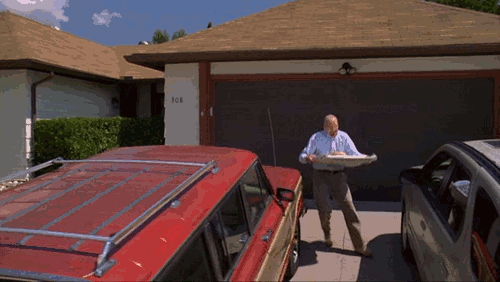
No comments:
Post a Comment